Reading List is a new feature in Safari for Lion that allows you to save pages from the web to a list that can be viewed at a later time.
Think of it as an offline bookmarks list that you can browse at your own leisure. The new feature also allows you to sync the Reading List with the future version of iOS for iPhones and the iPad.
To learn how to use Reading List on your Mac, check out the guide below.
How to Add Pages to the Reading List in Safari
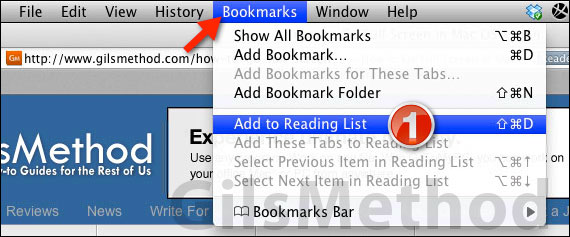
1. Click Bookmarks from the Menu Bar and then click Add to Reading List from the menu that appears.
This action will add the page to the Reading List in Safari.

1. You can also add a page to the Reading List by clicking the [+] icon next to the address of the page you are viewing.
2. A sheet will appear prompting you to select where you want to save the page. Make sure the Reading List is selected from the drop-down and click Add.
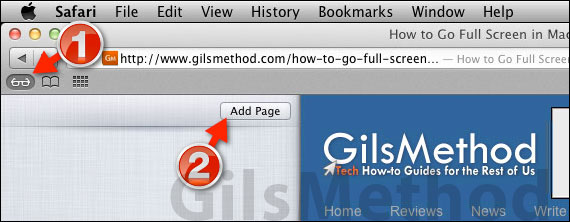
1. The third method of adding a page to the Reading List is by clicking the Reading List icon on the toolbar (only visible if viewing Safari in normal screen mode), to open the Reading List.
2. Click the Add Page button to add the page you are viewing the Reading List.
Now that you know how to add pages to the Reading List you will need to learn how to view them and manage those items on the list.
How to View Pages in the Reading List
Once you’ve added several pages to the Reading List you may want to start going through the items you saved.
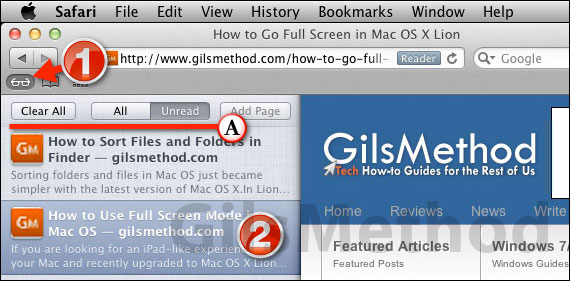
1. To view the Reading List pane, click the Reading List icon below the Address bar.
2. Click on one of the items listed to open the page.
A. You can browse the Reading List by the status of the page, Read or Unread. You can also clear the entire list by clicking Clear All.
When prompted to confirm, click Clear.
How to Delete Pages from the Reading List
If the Reading List begins to get out of hand or you’ve read through some of the items on the list and wish to remove them from the list, follow the instructions below.
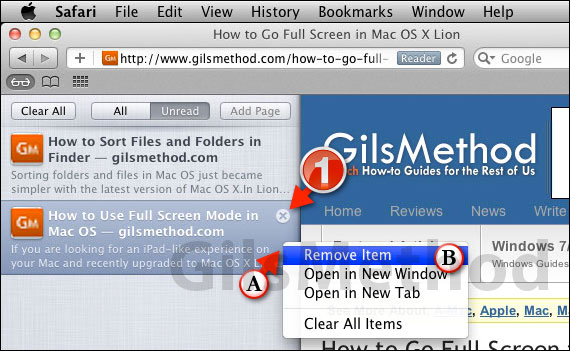
1. To delete items from the list you have two options. The first you simply place your cursor over the page on the list and click the small (X) to delete the item.
A. You can also right-click the item on the list and then click B. Remove Item from the menu that appears.
If you have any comments or questions please use the comments form below.
Software/Hardware used: Mac OS X Lion.


