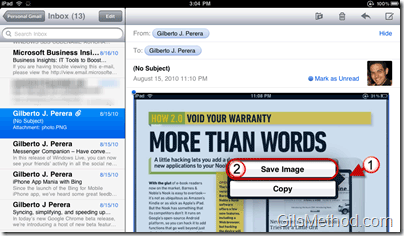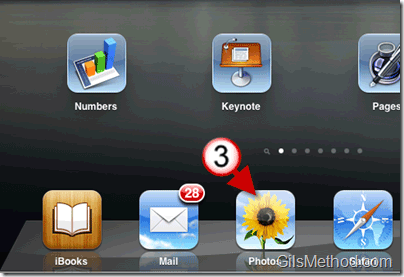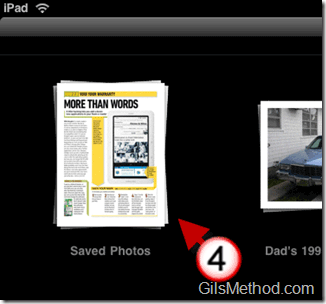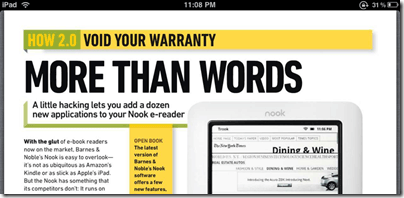I recently received multiple emails from readers asking about how to save photos from emails on the iPad. I’ve already replied to them with instructions and thought it would be a good idea to post it as a guide to help others who may have a similar question. The guide below will show you how to save photos from emails using the Mail App on the iPad. This method can also be used for images displayed on Safari for the iPad.
If you have any comments or questions please use the comments form below.
Note: An iPad running iOS3.2 was used for this guide.
1. Tap and hold on the image you wish to save from an email message.
2. When the menu appears tap on Save Image.
Press the Home button to return to the Home screen.
3. Tap to open the Photos app.
4. You may have more than one album listed in Photos, tap on the Saved Photos album.
This album is used whenever you save images from emails or websites. It is also used whenever you take a screenshot on your iPad.
The photo you saved should appear on this list.