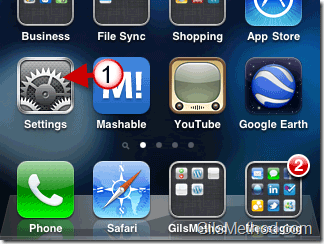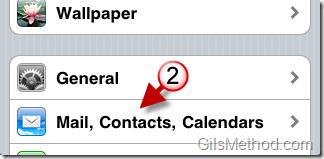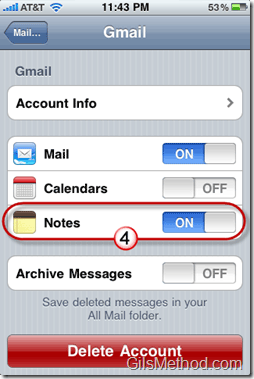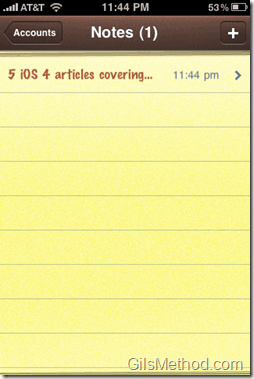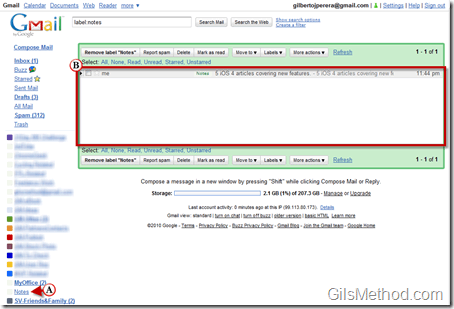In the latest release of iOS4, Apple introduced the ability to synchronize notes stored on your iPhone to your Gmail account. Â When synchronized, the notes are stored in the Notes label within your Gmail account. So far it looks like it is a one-way sync between the iPhone and Gmail. I tried moving messages in Gmail to the Notes label and never saw them on the iPhone, however Notes created on the iPhone appeared on Gmail almost instantly. At least you will be able to store ideas within Gmail…it seems that this feature was added as an afterthought. If you want some serious synchronization of all of your notes, stick to Evernote for iOS4.
Note: I used an iPhone 3GS running iOS 4 in this how-to, however it will apply to the iPhone 4.
1. Tap on Settings in the Home screen.
2. Tap on Mail, Contacts, Calendars in the Settings page.
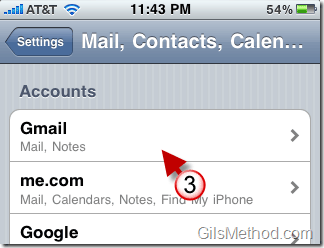
3. Tap on the Gmail account under Accounts.
4. Make sure that Notes is toggled ON.
Whenever you create a note on the iPhone using iOS4, notes will automatically be transferred to your Gmail account.
All iPhone notes will be transferred to a Notes label/folder in Gmail.
A. Click on the Notes label and all of your iPhone notes should be B. listed where emails normally appear.
It looks like it is a one-way sync, I labeled as Notes a couple of messages using Gmail, but they are not making it back to the iPhone as Notes. What’s the point here?