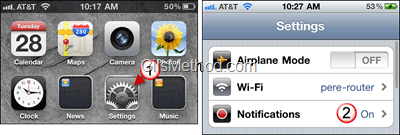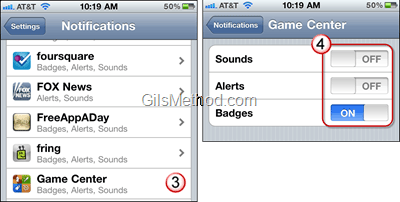Are you annoyed by constant game alerts from Game Center? You are not alone. I tend to be appreciative of alerts because I like to remain current on what is going on, but between email alerts, calendar alerts, text messages, app alerts, and now game alerts I am suffering from an alert overload, which means that, I ignore the alerts rather than look at them. The guide below will show you how to disable the Game Center alert boxes and sounds so that you can start paying attention to alerts that matter.
Note: This will not affect alerts that are specific to a given game.
If you have any comments or questions please use the comments form at the end of the article.
Software/Hardware used: iPhone 4 running iOS 4.1 with Game Center.
1. Tap on Settings in the Home Screen.
2. When the Settings page opens tap on Notifications.
3. You will be presented with a list of Apps that have notifications. Locate and tap Game Center.
4. Tap on each of the notification types to toggle them ON or OFF.
Available Notifications
- Sounds: Similar to an SMS sound alert. I usually disable it to keep myself from confusing App alerts with SMS messages.
- Alerts: These are the alert boxes that appear from time to time, they can be rather annoying.
- Badges: Badges will appear as a small icon on the App, in this case Game Center, indicating that there are alerts pending your review.
If you plan on turning off the Sounds and Alerts notifications I recommend you leave on badges so that at least you have a visual notification.