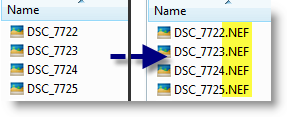
By default Windows Vista does not show you the extension for the files listed in Windows Explorer, although inconvenient for some I believe there is a good reason for this default setting; folks who are unaware of file extensions may mistakenly rename a file which can render it useless unless that user remembers the original file extension used prior to renaming the file. However In my case I do know about file extensions and I am used to seeing the file extension in explorer which allows me to differentiate multiple file types within a folder. The quick guide below will walk you through the process that will allow you to enable or disable the hiding of file extensions in Windows Vista. If you have any comments or questions please post them below.
Note: The file type, usually the three letters that follow the period after the file name; [mywill.doc], .doc being the file extension for a Word Document. I used Windows Vista 64bit for this guide. To achieve the same task in Windows XP follow the XP Guide.
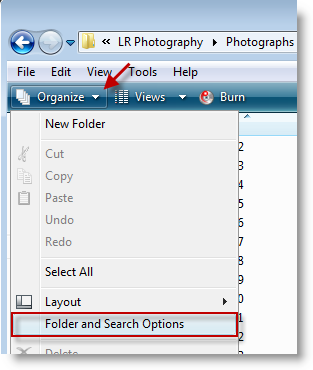
1. With Windows Explorer open click on the Organize button then click on Folder and Search Options from the drop-down menu.
Note: Windows Explorer can be accessed by opening your My Pictures, My Documents, My Computer, and other folders
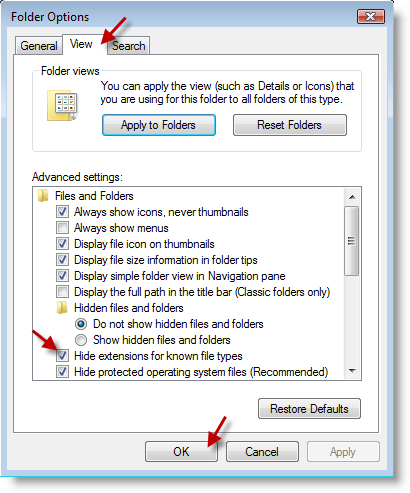
2. When the Folder Options window opens, click on the View tab then under Advanced Settings uncheck the Hide extensions for known types checkbox, click OK to close the window.
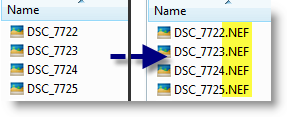
3. All of your files should now be listed with the file name followed by the extension (file type).
Note: The example above illustrates how the .NEF extension now appears for the RAW images listed.


