You’ve enabled FaceTime on your iPad, but don’t know how to use this awesome feature. Don’t worry, I’ve together this guide which will show you how to make and take FaceTime calls on your iPad 2. Before you begin, make sure that FaceTime is enabled on the iPad.
Software/Hardware used: iPad 2 running iOS 4.3.
How to Make a FaceTime Call
The following guide assumes that you have enabled FaceTime on your iPad 2. The person you are trying to contact must have a FaceTime device for the video call to go through.

1. Tap FaceTime on the Home screen.
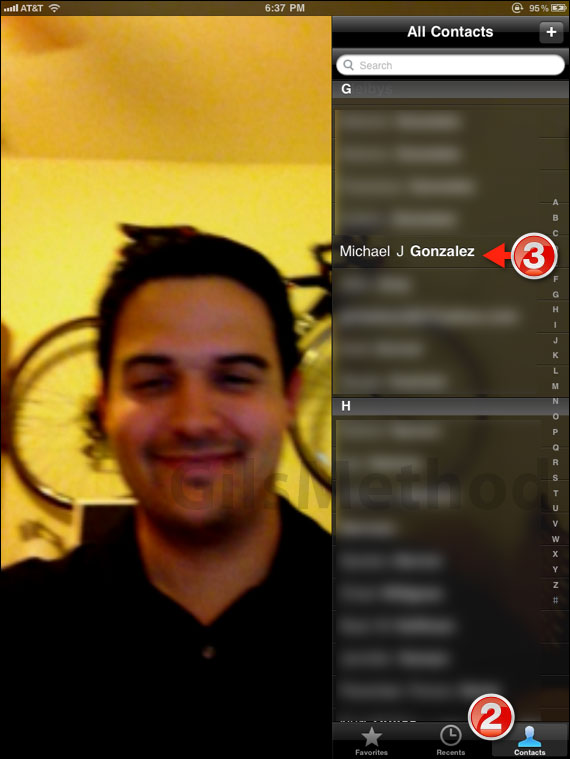
2. When FaceTime opens you will be able to call FaceTime contacts by tapping Contacts on the bottom of the screen.
Note: The contact list will be pulled from your iPad’s contact list.
3. Tap the FaceTime contact you wish to call.

You will see a call status button indicating that the call is in progress. You will also have the option of ending the call by tapping End.
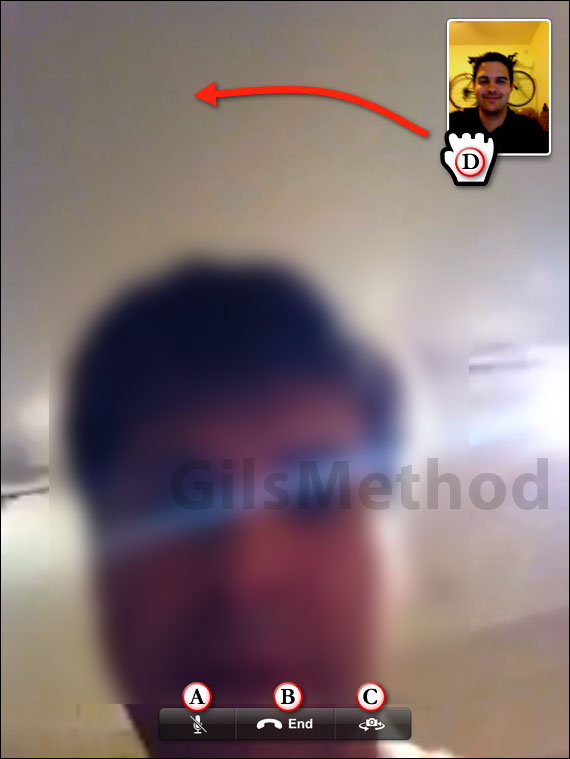
When the call is in progress you will have several options.
A. Mute the FaceTime call.
B. End the FaceTime call.
C. Switch the camera used by FaceTime from the front-facing camera to the rear-facing camera.
D. You can also tap and drag the video feed from your iPad to one of the four corners on the screen.
Managing Contacts in FaceTime
You can add contacts to your FaceTime Favorites list, edit their information, and share the contacts information from the same view.
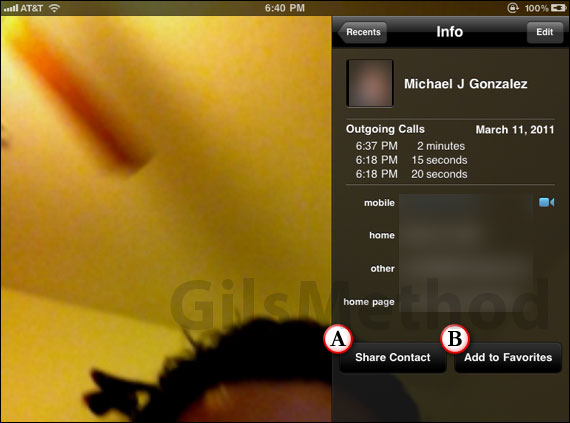
A. If you open a contact from the list you can share the contact by tapping Share Contact and then filling out the recipient information on the blank email message that appears. The contact will be shared as a .VCF file attached to the message.
B. To add a contact to your FaceTime Favorites list, tap Add to Favorites while viewing the contact.
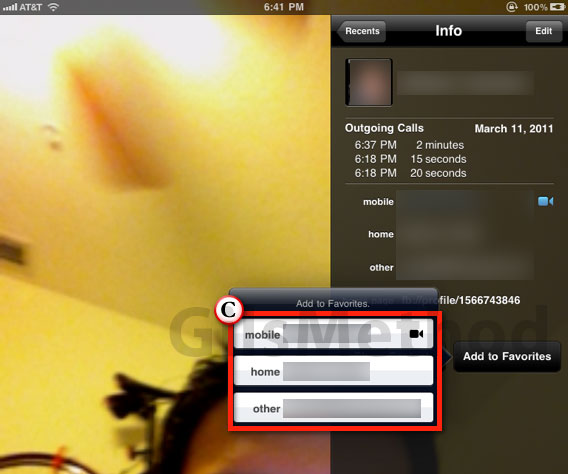
C. If the contact has more than one number or email you will be prompted to choose which contact method to add to the list. Make sure to add the one associated with the contact’s FaceTime account (the small camera icon).
Now you know how to make FaceTime calls and how to share and add your contacts to the FaceTime Favorites list. If you have any comments or questions please use the comments form below.


