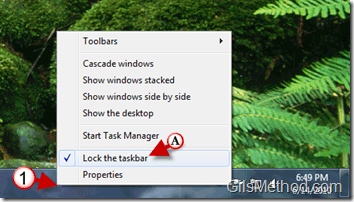Are you looking for a way to have your desktop stand out? Or are you bored with the default location the Taskbar has been in for the past 15 years? Like its predecessors, Windows 7 allows users to change the location of the Taskbar. In this short how-to I will show you what to do in order to be able to move the Taskbar and how to move it.
Don’t know how to use the Windows 7 Taskbar, check out this great article on the Taskbar.
If you have any comments or questions, please use the comments form below.
Note: I used Windows 7 Ultimate for this tutorial.
1. Right-click on the Taskbar and click on (A) Lock the Taskbar.
2. Once the Taskbar is unlocked, simply click on the Taskbar and hold. While holding the left mouse button (B) drag the Taskbar to any of the other three edges of the screen. The Taskbar should snap to the target location.
In this example I dragged the Taskbar to the right edge of the screen.
Taskbar relocated to the right side of the screen. You should lock the Taskbar once you have decided on its final location, just repeat Step 1 above.